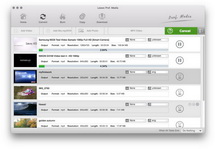For shutterbugs who are AVCHD cameras inclined, a common problem you may encounter is that AVCHD to FCP video editing can not be realized directly on Mac OS X. The crux lies in that AVCHD does not belong to FCP supported formats. You have to draw support from an Leawo Mac Video Converter.
AVCHD is a highly compressed video formats and usually recorded by camcorders like Panasonic, Canon, Sony, JVC, Hitachi, etc. As to Final Cut Pro, it is a professional non-linear editing software application and offers non-linear, non-destructive editing of any Quick Time formats including DV, HDV, MPEG-4, MOV, etc. So if you want to import AVCHD to Final Cut Pro for further video optimizing you need to convert AVCHD to Final Cut Pro compatible formats (.MP4 and .MOV are recommended). With Mac AVCHD to Final Cut Pro Converter, AVCHD to FCP converting process can be done within a few clicks and the output is with highly satisfactory quality.
Since the solution has been settled, then how to import AVCHD to Final Cut Pro on Mac OS X? Easy steps to convert AVCHD to Final Cut Pro will be demonstrated below.
Download AVCHD to Final Cut Pro Converter here:
Full Guide
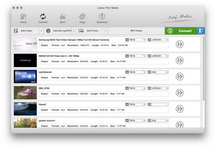
Import AVCHD files
Click "Add" icon to select the files you want to convert or you can import AVCHD files by direct drag-and-drop.
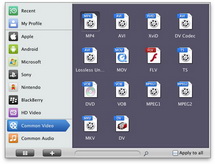
Select Output Profile
In "Profile", choose FCP supported formats like MP4 or MOV.
In "Apply to all", if you want all the files in the list with the same setting just tick it.

Edit AVCHD files
Apply some video editing effects to these files if needed before importing AVCHD to Final Cut Pro for ultimate edit.
- Crop: Remove the unwanted part for best visual effect.
- Trim: Set video Start Time and End Time.
- Rotation: Revolve the video to a suitable angle.
- Effect: Adjust video Brightness, Contrast and Saturation.
- Watermark: Add Image or Text Watermark to the video.