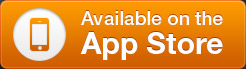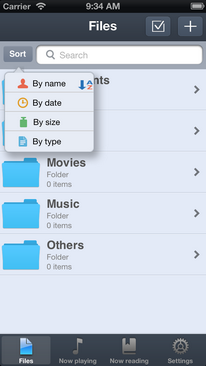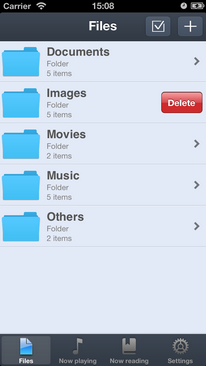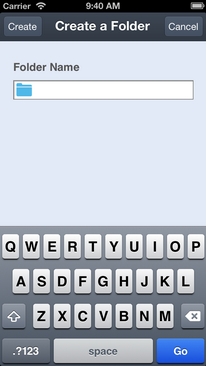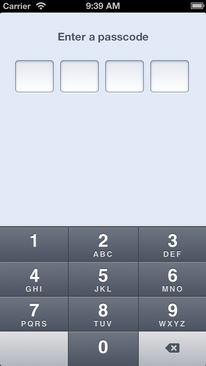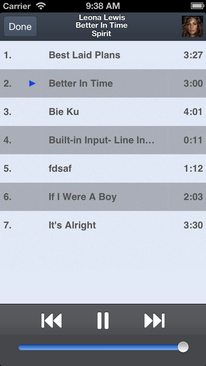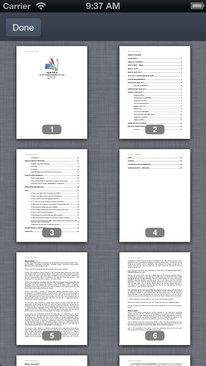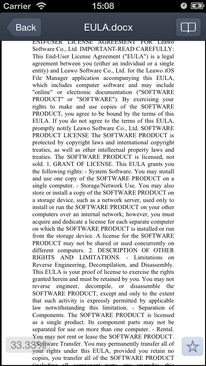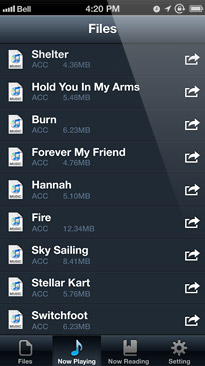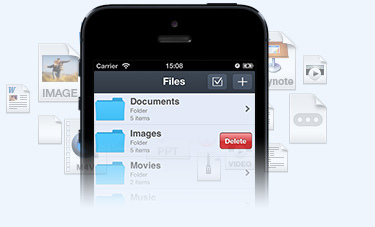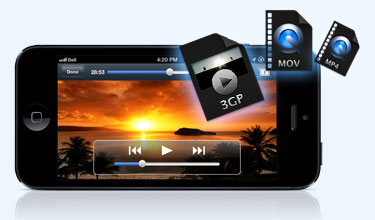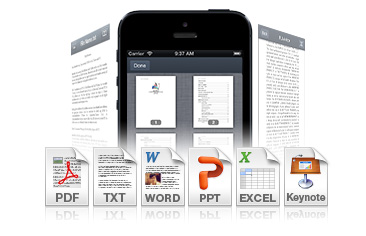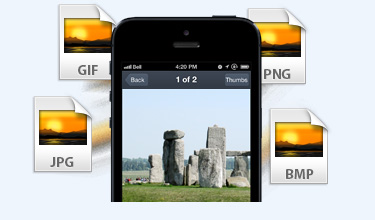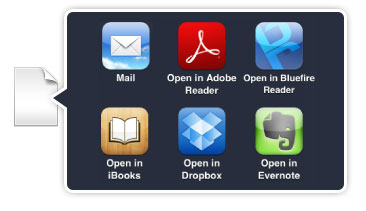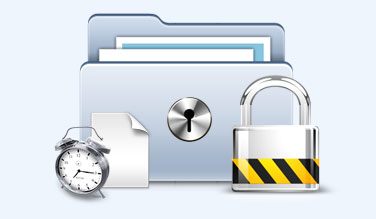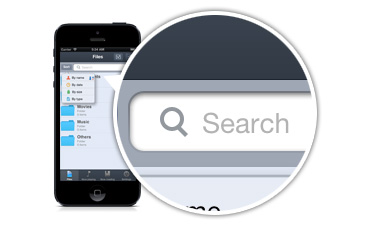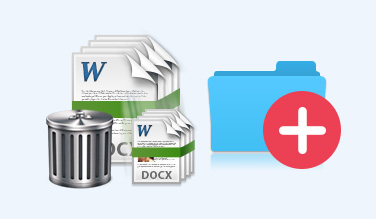Leawo
iOS File Manager
Best iPod & iPhone File Browser and File Manager App.
iOS File Manager is the best free file browser and file manager app for iPhone & iPod touch users to manage files as using Windows Explorer, play music, watch videos, open documents, view images, encrypt folders, easily search and share files and more.